About Heatmap
A graphical visualisation of the most, and least, popular areas of a store, providing invaluable insights into customer behaviour. It identifies areas of your store that are or are not being engaged with (See immediately where most of your shoppers go and which areas they avoid).
Heatmap is calculated and generated based on a number of different metrics, including headcount, dwell time, density, and velocity. The red colour indicates areas of high activity while the blue colour indicates areas of low activity.
View the Heatmap
To view the heatmap of the selected floor in a location, please make sure you have the following items set up already in your locations for an accurate portrait of the heatmap:
- Location
- Floor plan uploaded for each floor
- Camera(s) covering the essential areas
- Touchpoints
Now follow the steps below to view the heatmap:
- Go to “Analytics” > Select the location and floor from the menu
- Choose to display by “hour” and select the date and time
- Or choose to display by “day” and select the date from the calendar