To update a workspace member’s access rights to features of Cyclops, follow the below steps to do so:
Step 1: Click the Account icon at the top right corner
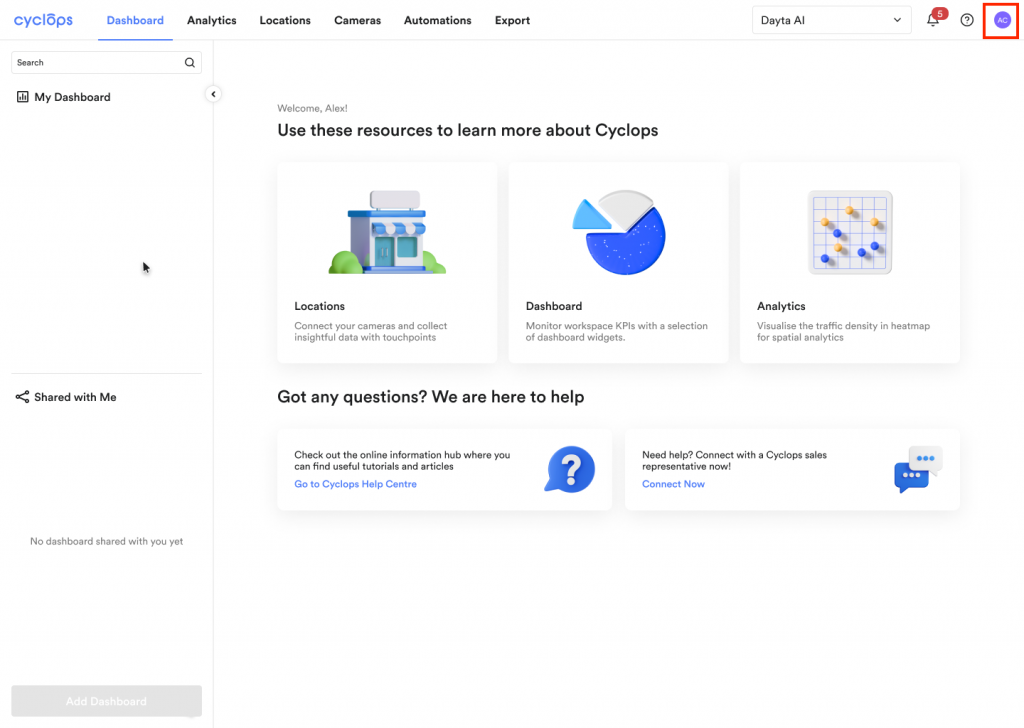
Step 2: Click on “Administration”
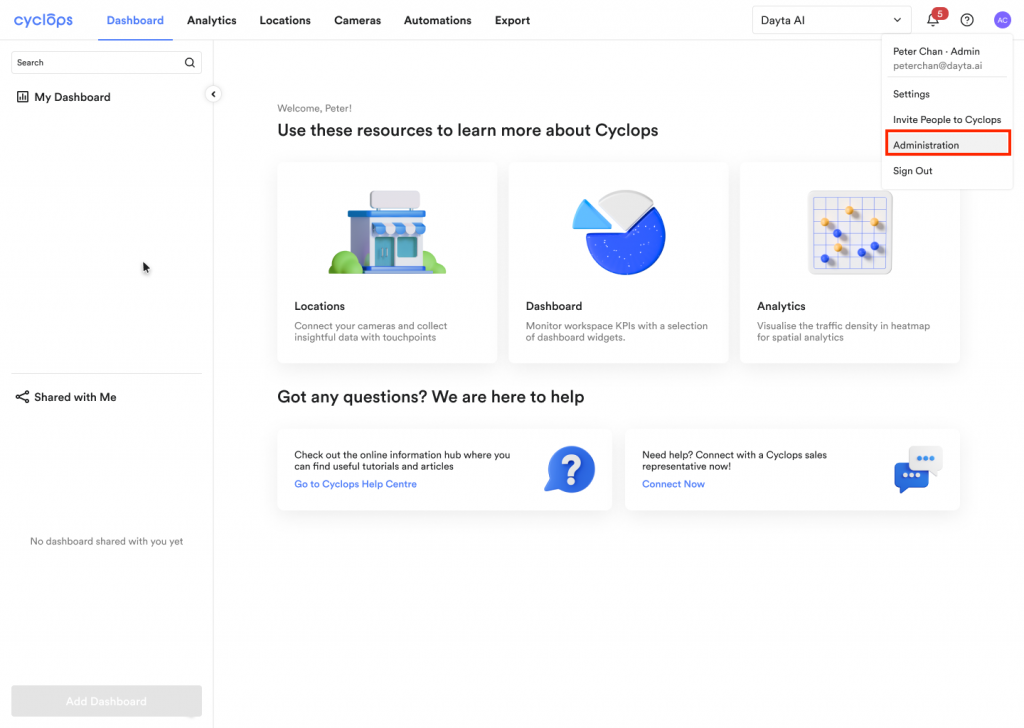
Step 3: Go to the “Manage Users” tab and click on the “···” icon next to the user that you want to manage
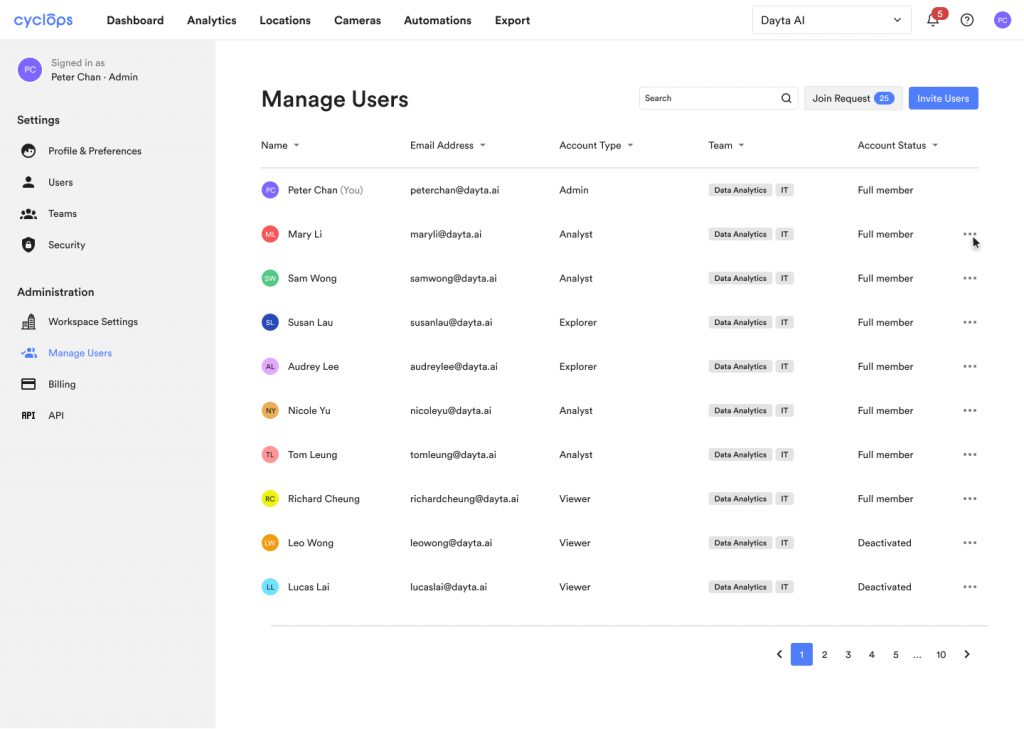
Step 4: Click “Edit User Role”
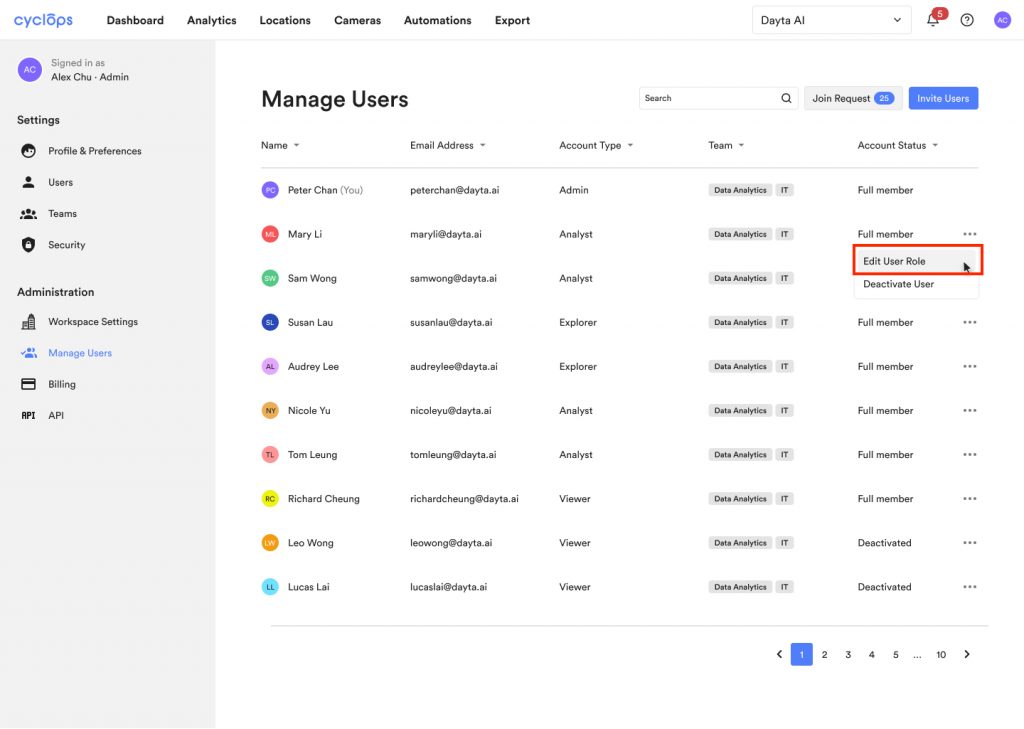
Step 5: Select a new user role and click “Save”
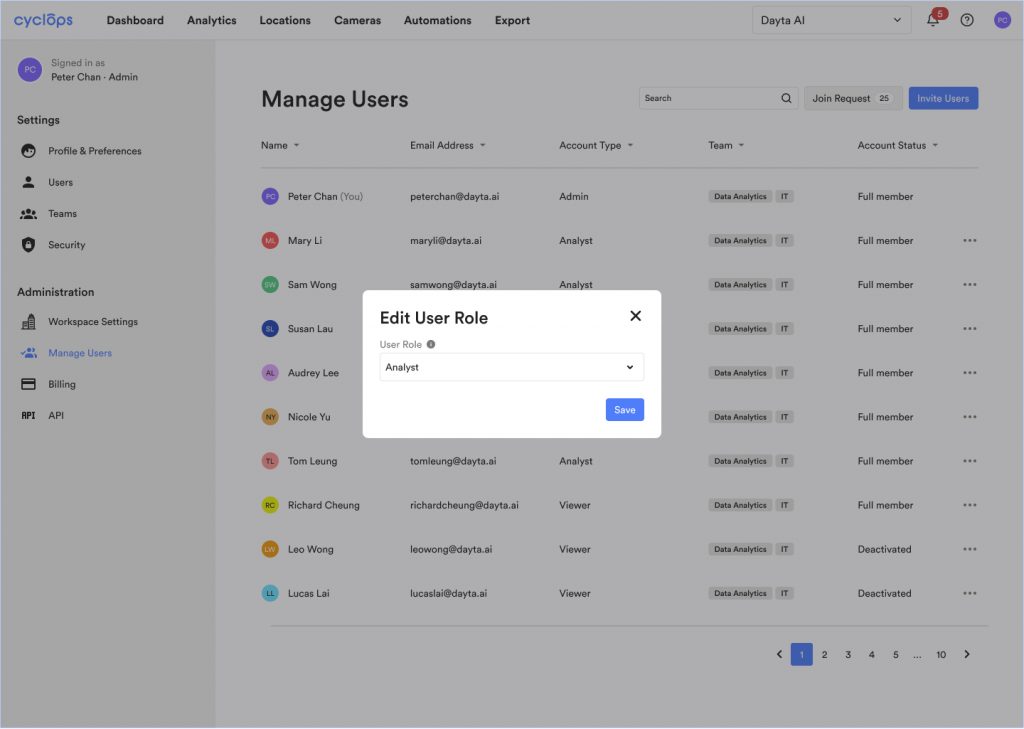
Related Question: