Cyclops utilises cameras to capture raw data in the location, so connecting your cameras to Cyclops is the second step to enable data collection.
To add a camera, please follow the steps below.
Step 1: Inside a Location, click [Add Camera] in the Camera Panel
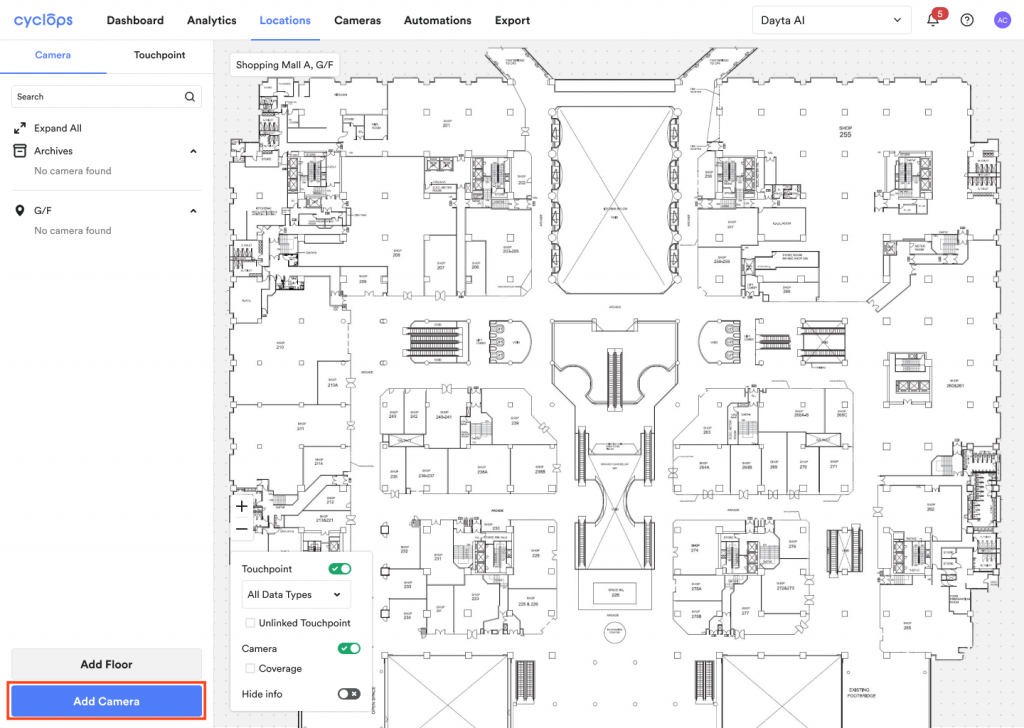
Step 2: Input your camera information
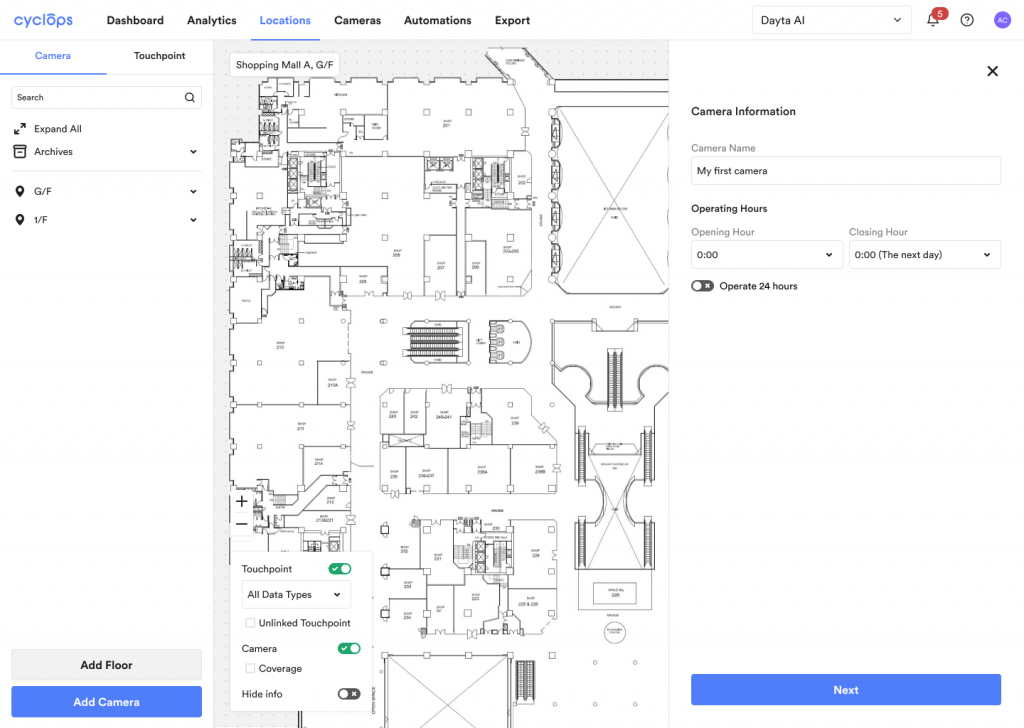
Step 3: Input the Camera RTSP URL to obtain the stream snapshot.
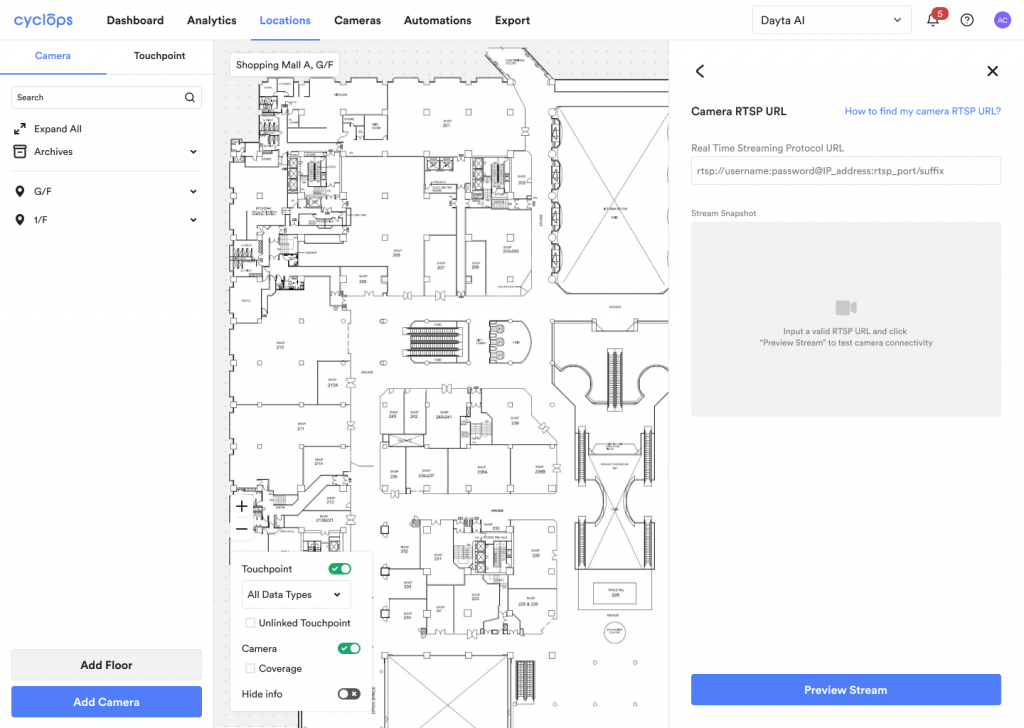
Step 4: Proceed to Complete Setup
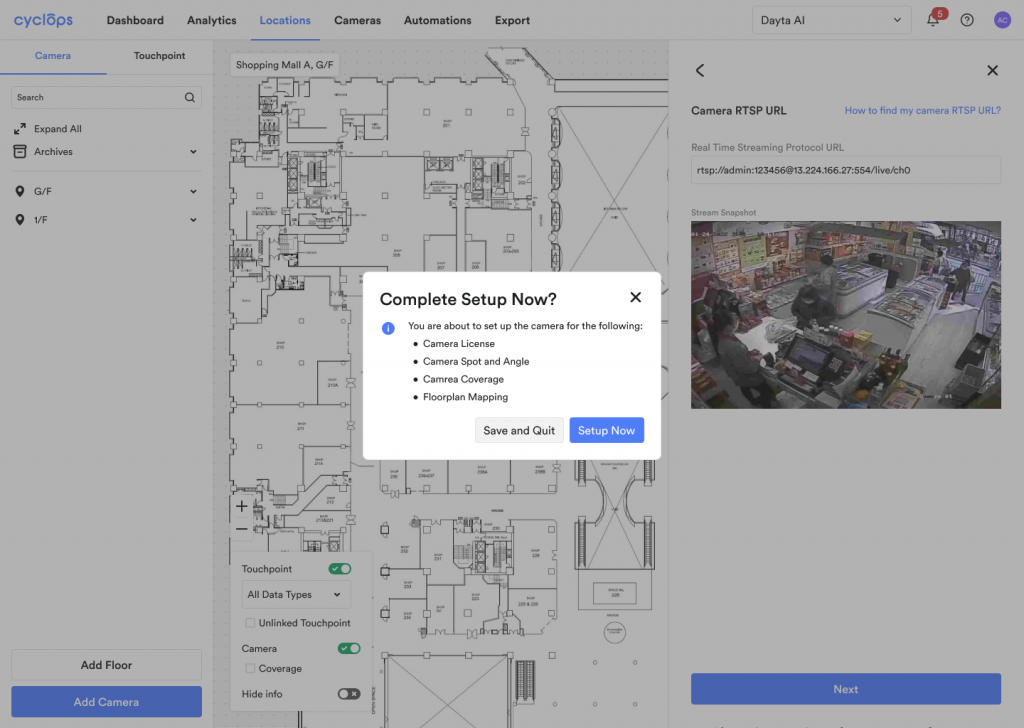
Step 5: Indicate Camera License Type
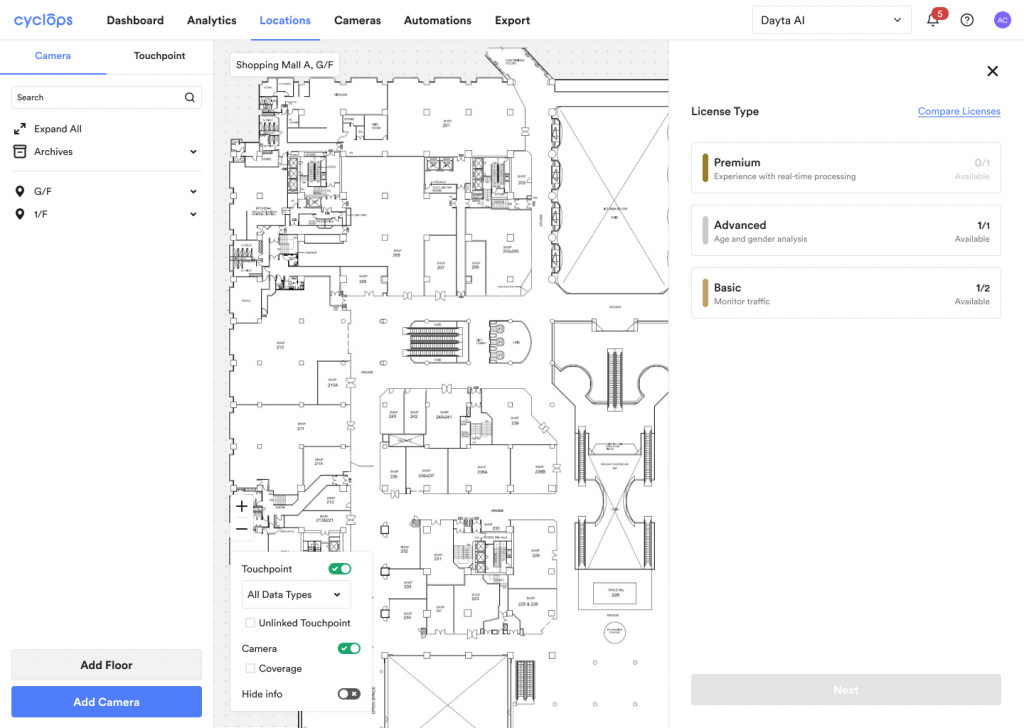
Step 6: Mark the camera position and angle on the floor plan.
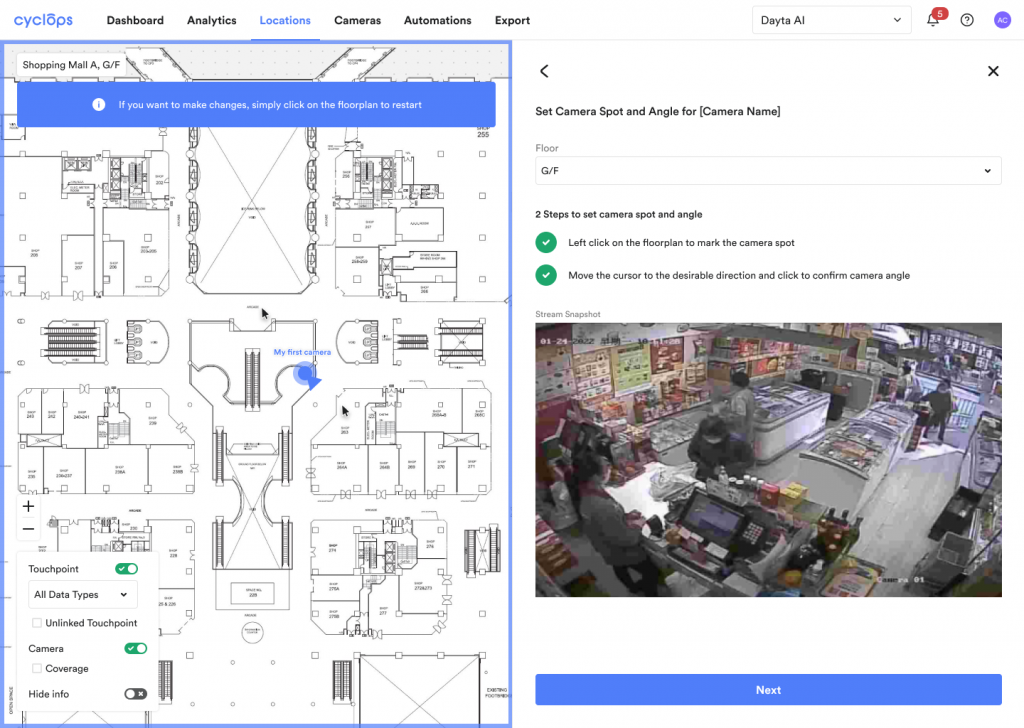
Step 7: Define the camera coverage on the stream snapshot.
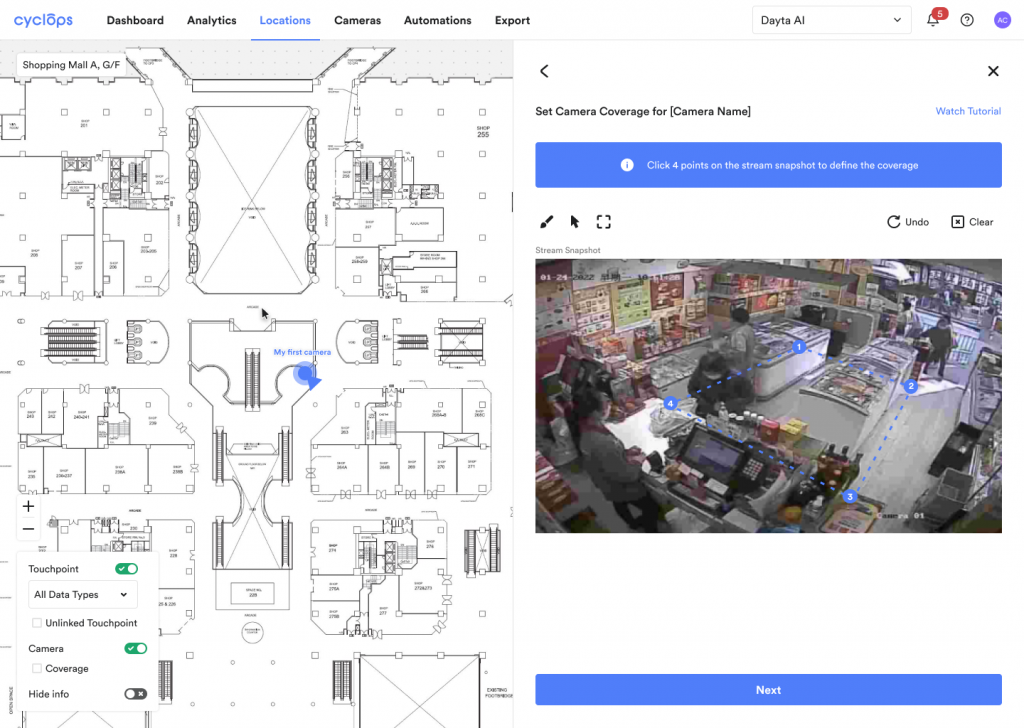
Step 8: Draw the camera coverage on the floor plan.
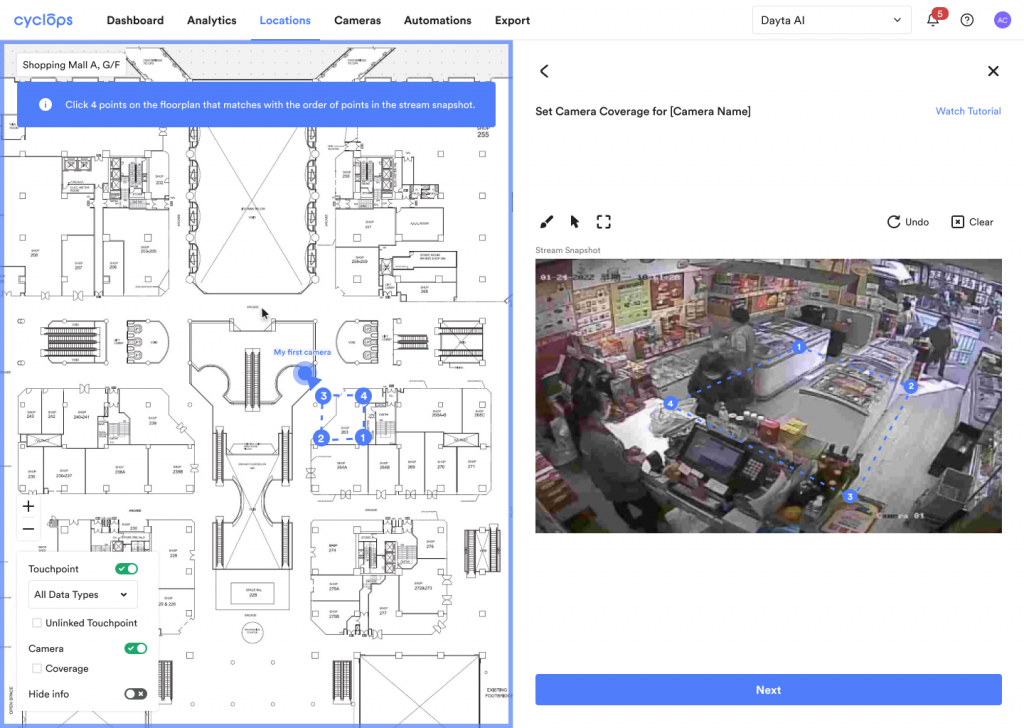
Congratulations! You have completed the set up of a camera.
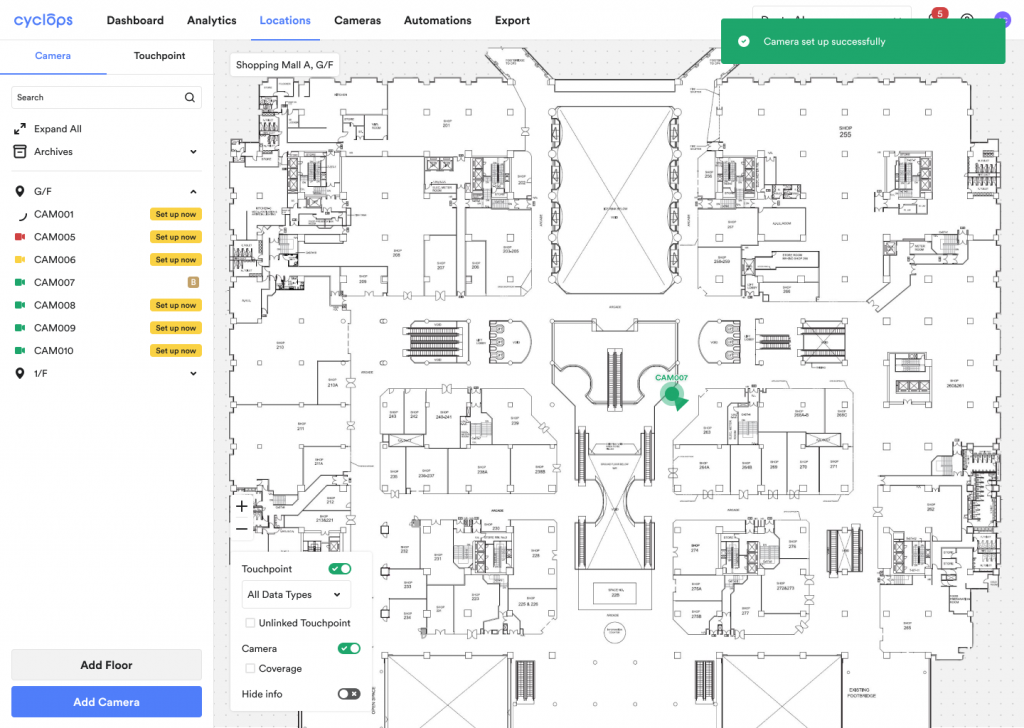
Previous Step:
Next Step:
Related Questions: