If you would like to set a more defined access right to your location for particular co-workers only, follow the below steps to manage access, including add and remove users.
Add Users
Step 1: Click the “···” icon next to the location you would like to manage
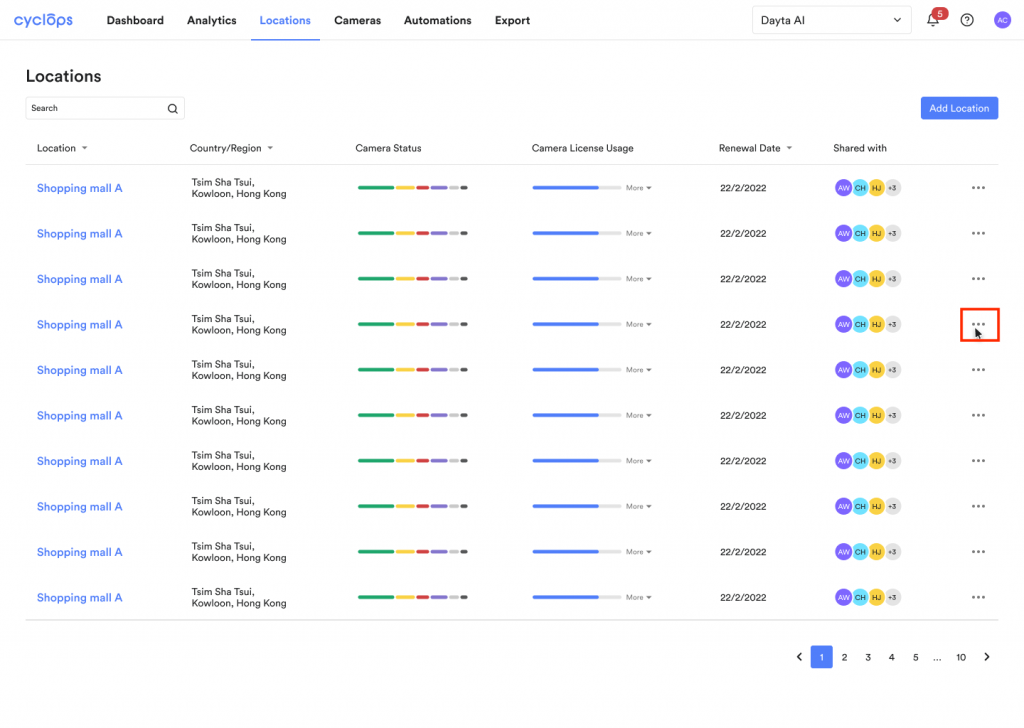
Step 2: Click “Manage Access”
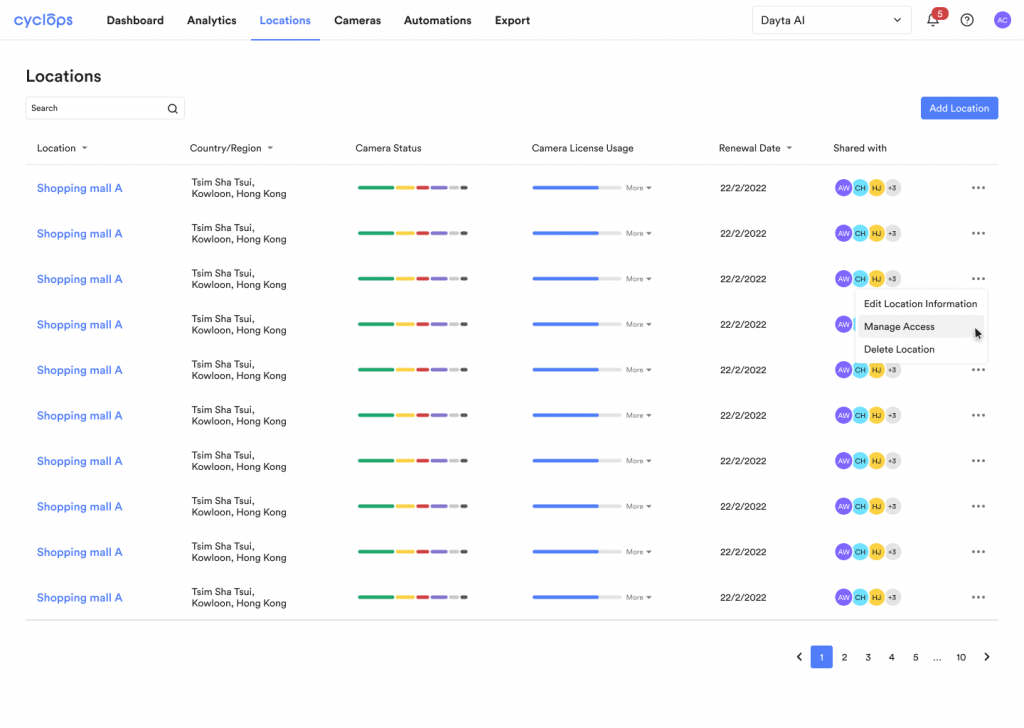
Step 3: Enable the “Private Location” toggle
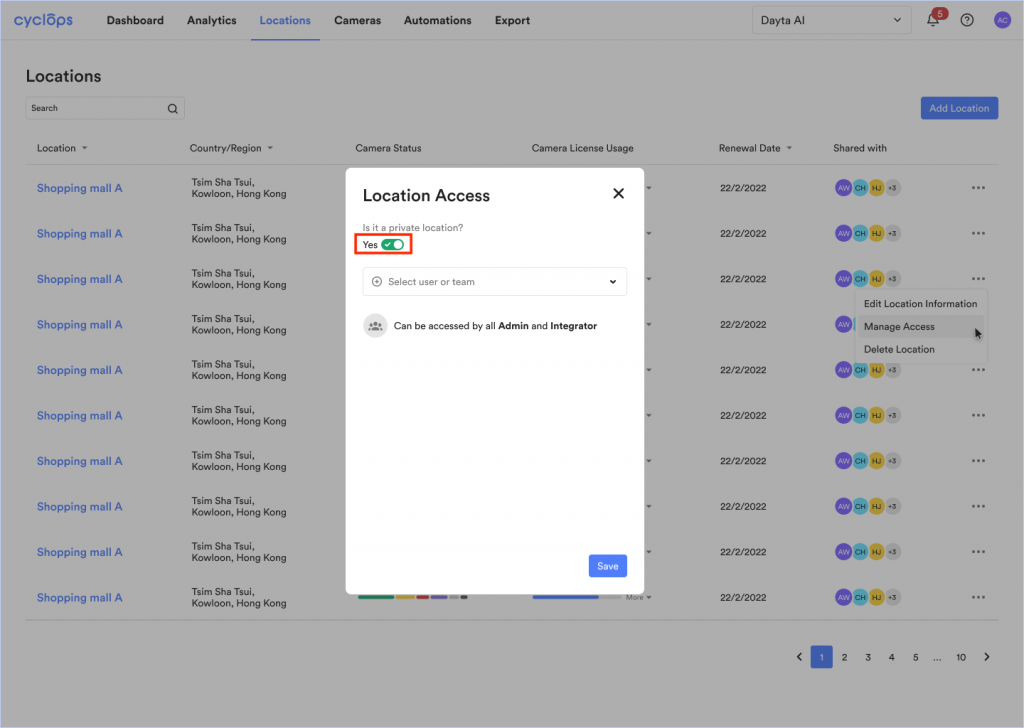
Step 4: Add users by selecting in the dropdown, then click [Save]
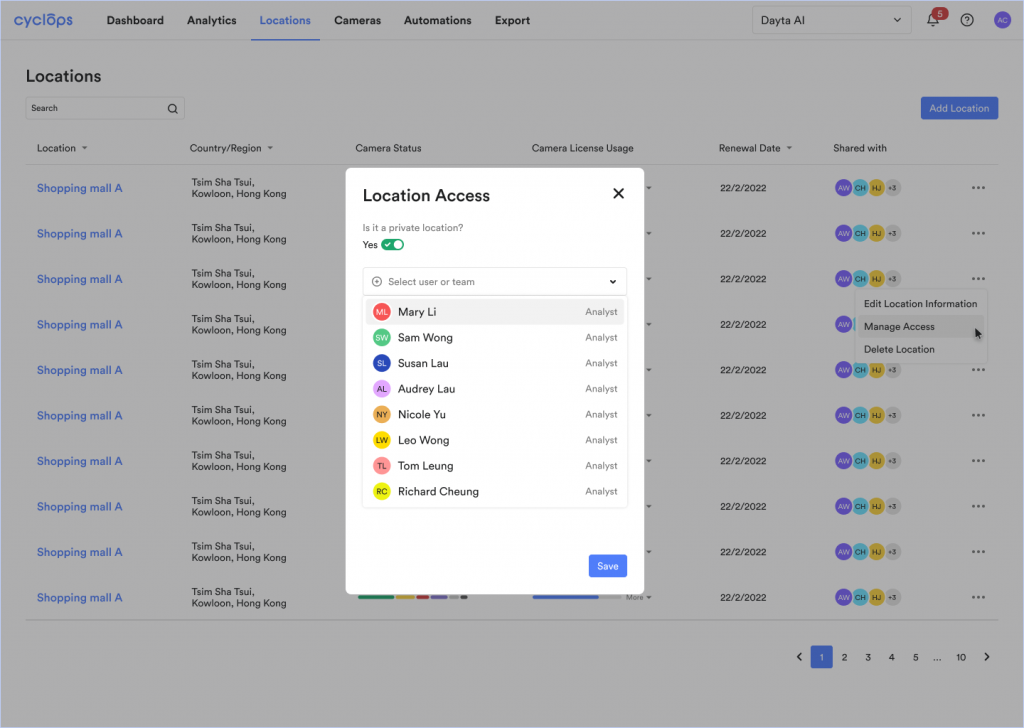
Remove Users
Step 1: In the location access modal, click the “···” icon next to the user you would like to remove.
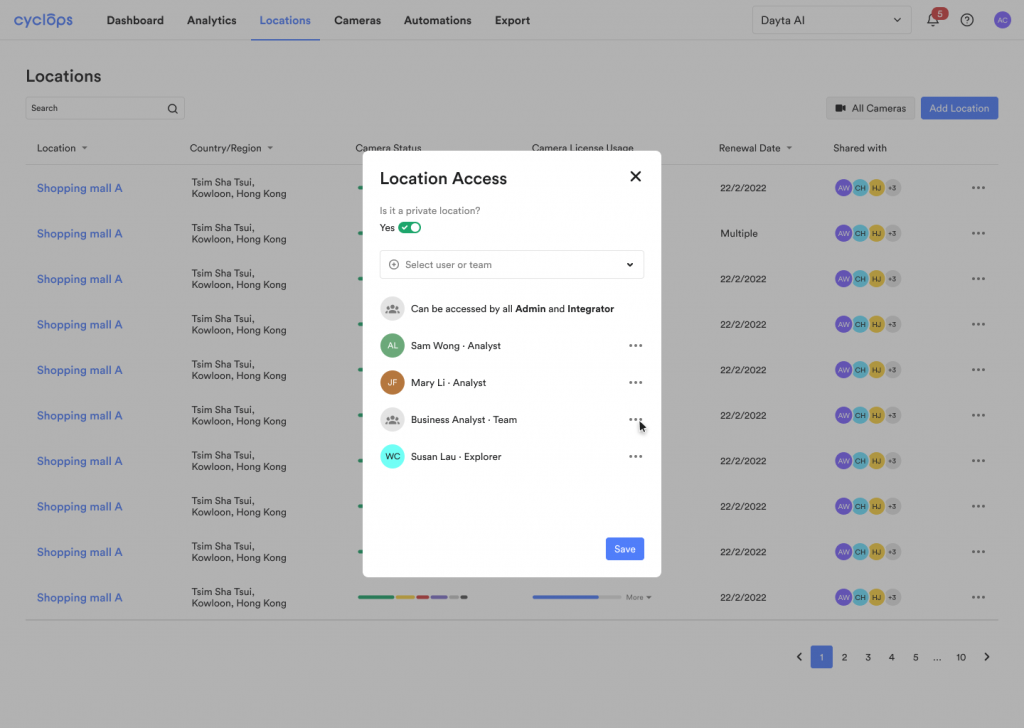
Step 2: Click [Remove User]
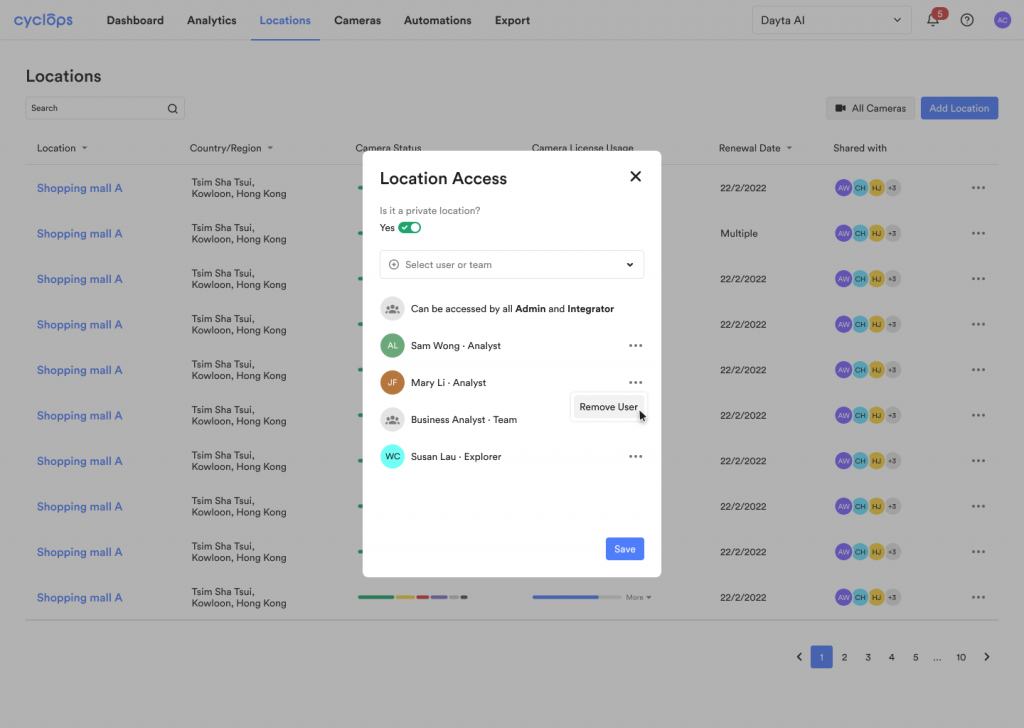
Related Questions: