If you would like to adjust your camera status, Cyclops allows you to pause, restart or refresh your camera.
- Pause: If you do not wish for Cyclops to process your camera stream during operating hours for a given period
- Restart: If your camera has previously been paused and you want to resume the camera stream processing
- Refresh: If your camera is disconnected, you may try refreshing the camera. If the problem still exists, please contact us at info@dayta.ai so that we can help you reconnect your camera.
Step 1: Go to your location
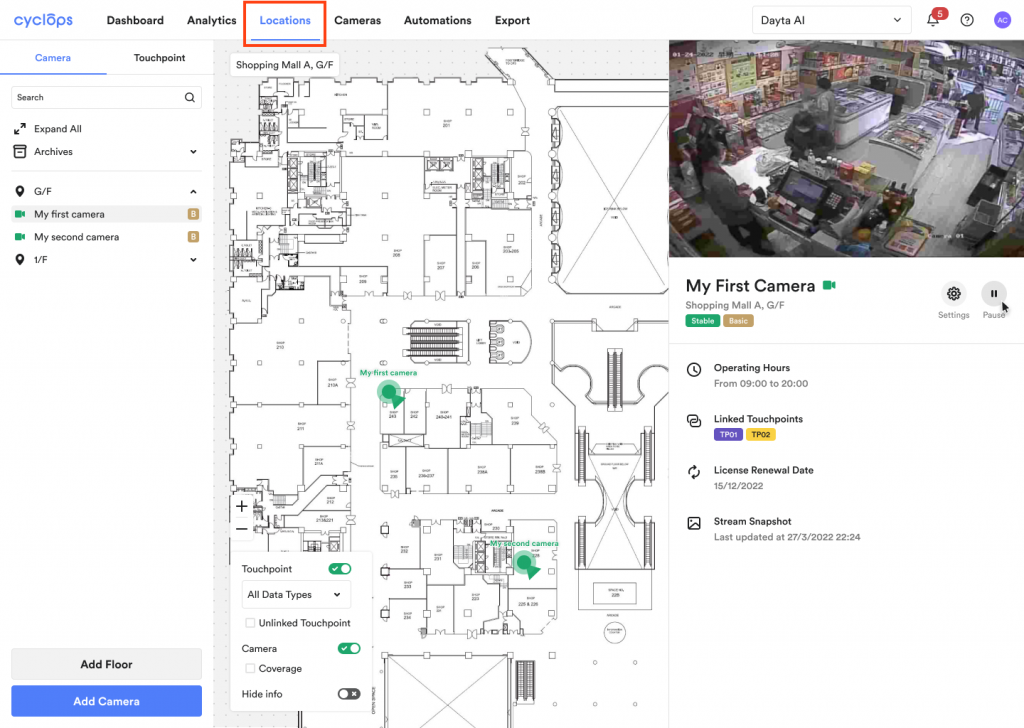
Step 2: At the side panel, choose the camera you wish to edit the stream status
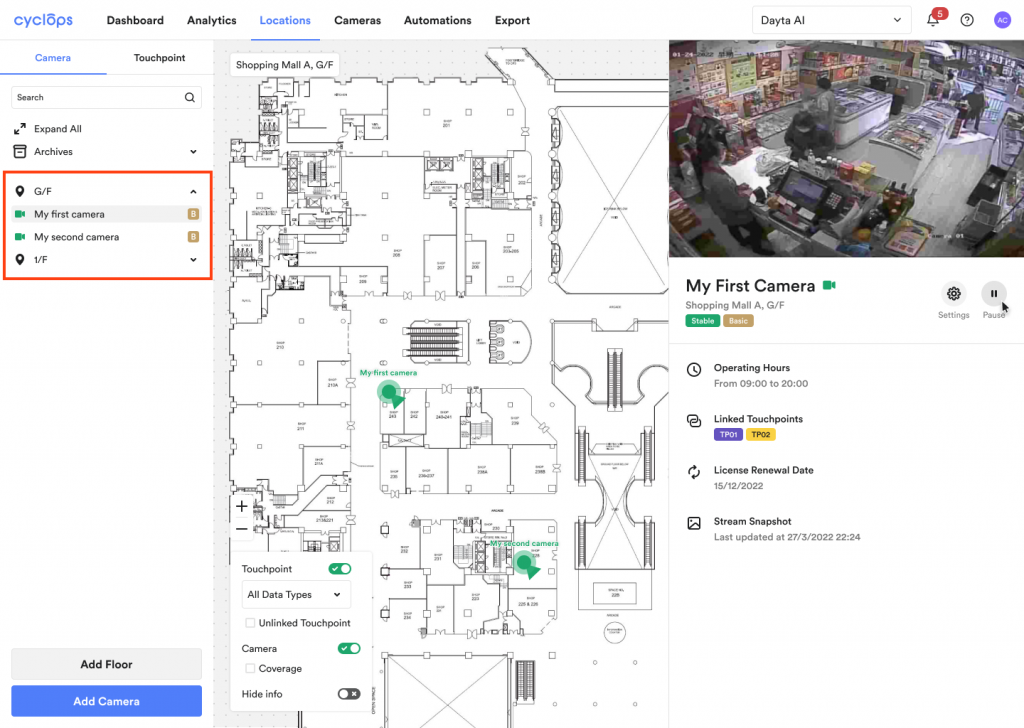
Step 3 – Pause Camera: Click the “Pause” button
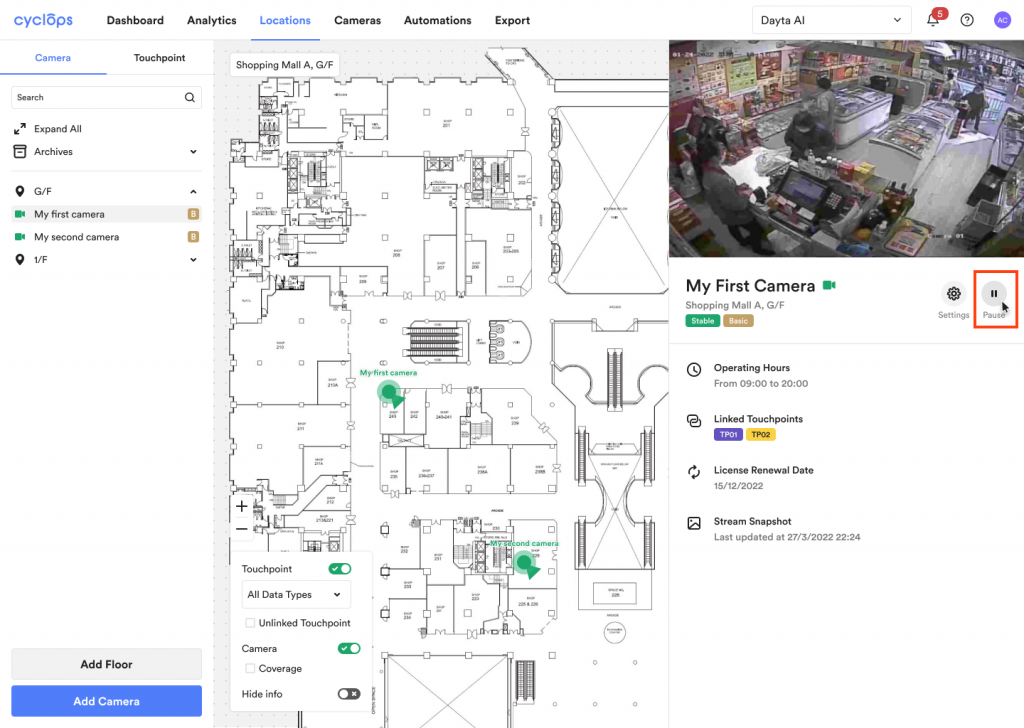
Step 3 – Restart Camera: Click the “Restart” button
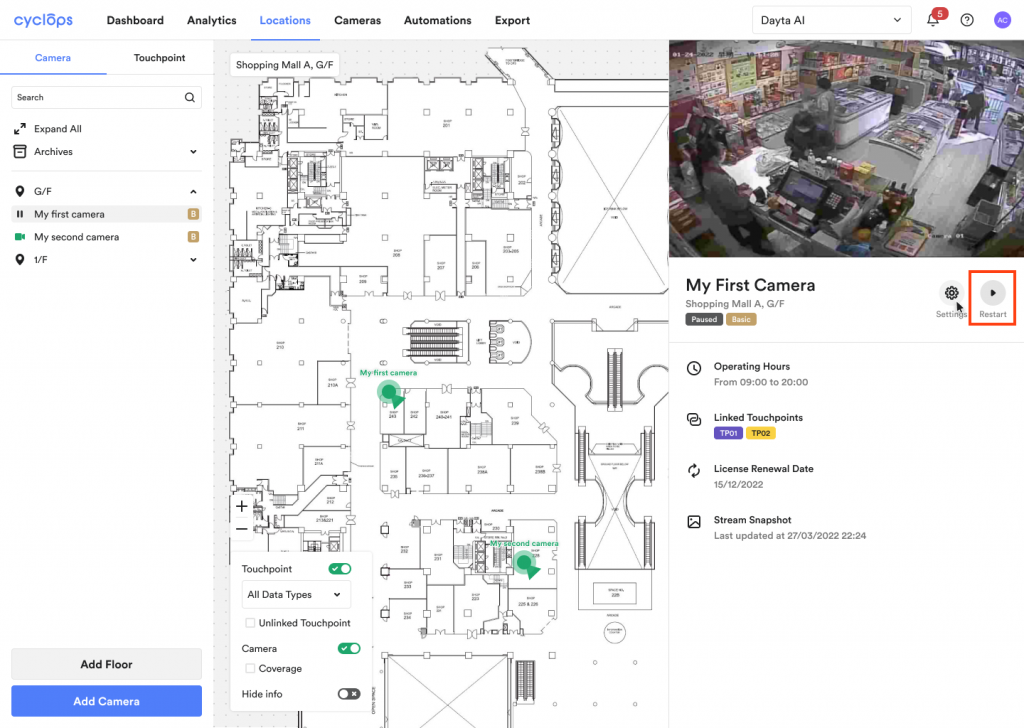
Step 3 – Refresh Camera: Click the “Refresh” button
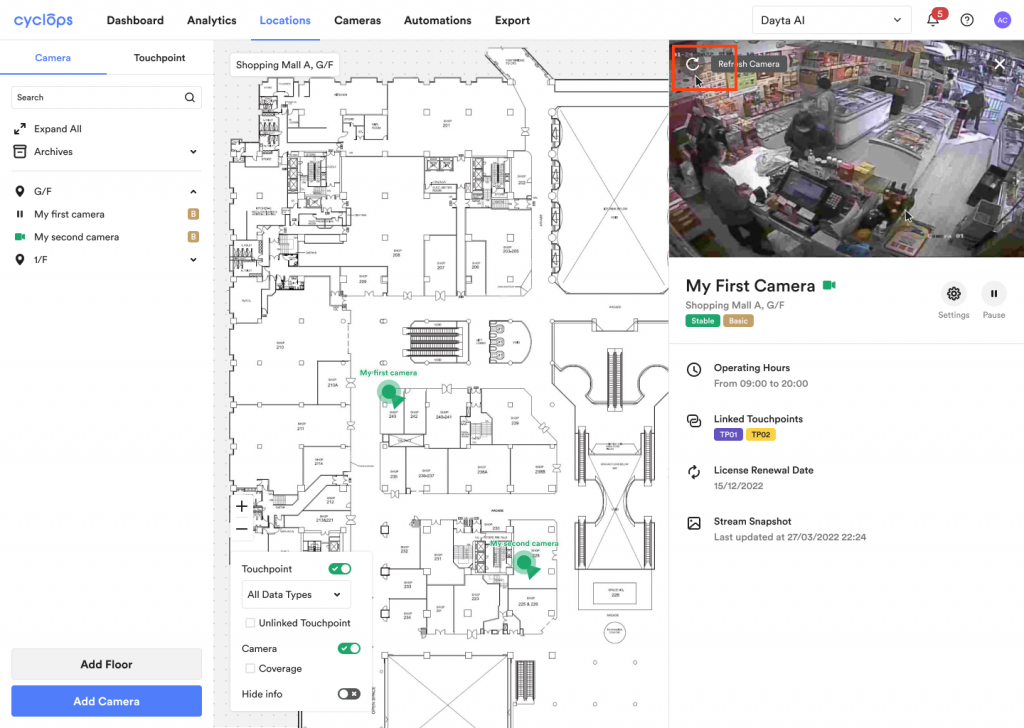
Related Questions: