Editing a touchpoint enables you to keep your location updated on Cyclops. This is especially useful if you implemented new strategies such as layout re-arrangement. To learn how to update your touchpoints including touchpoint information, position and AI Engine, simply follow the steps below.
Step 1: In “Locations”, select the touchpoint you want to edit.
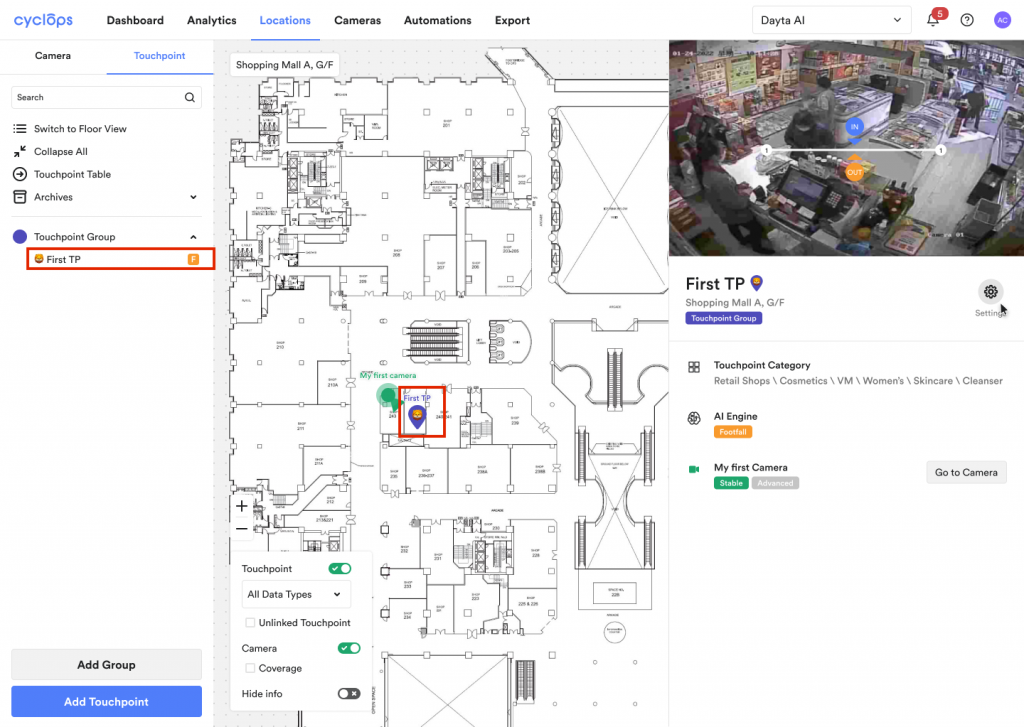
Step 2: Click on the settings icon
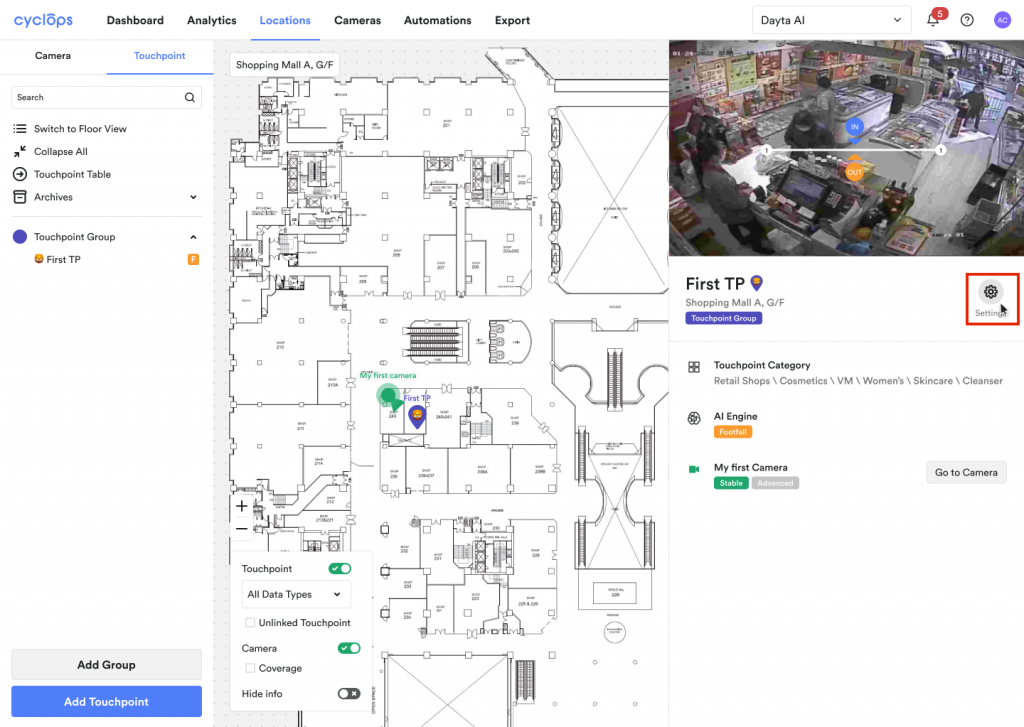
Step 3: Choose one touchpoint section to edit
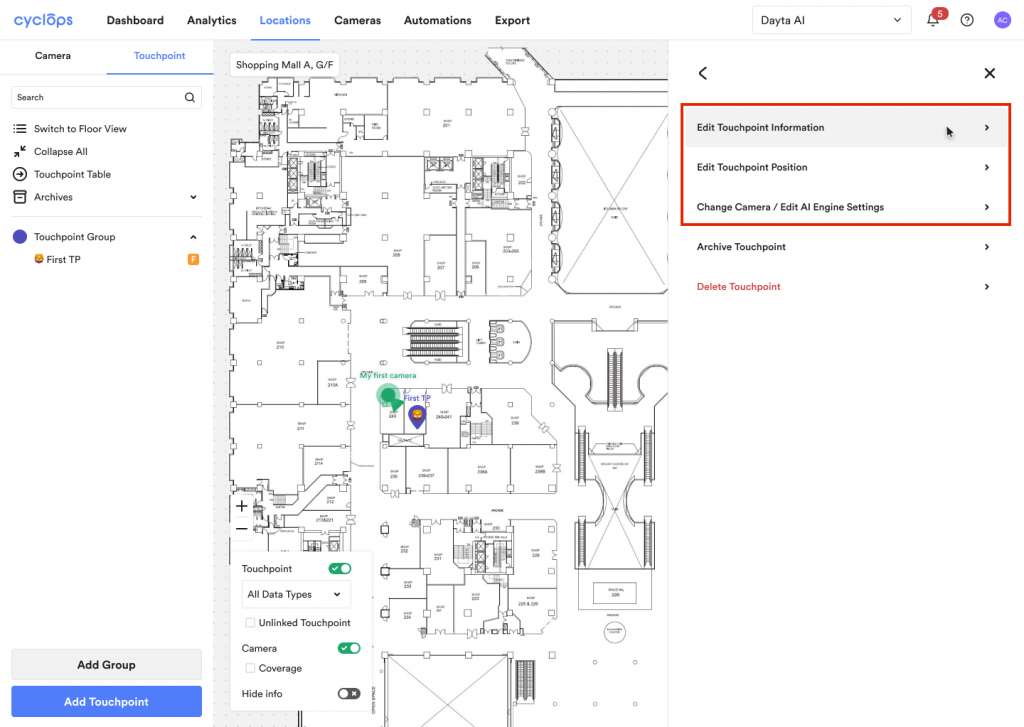
Step 4: Click the “Save” button
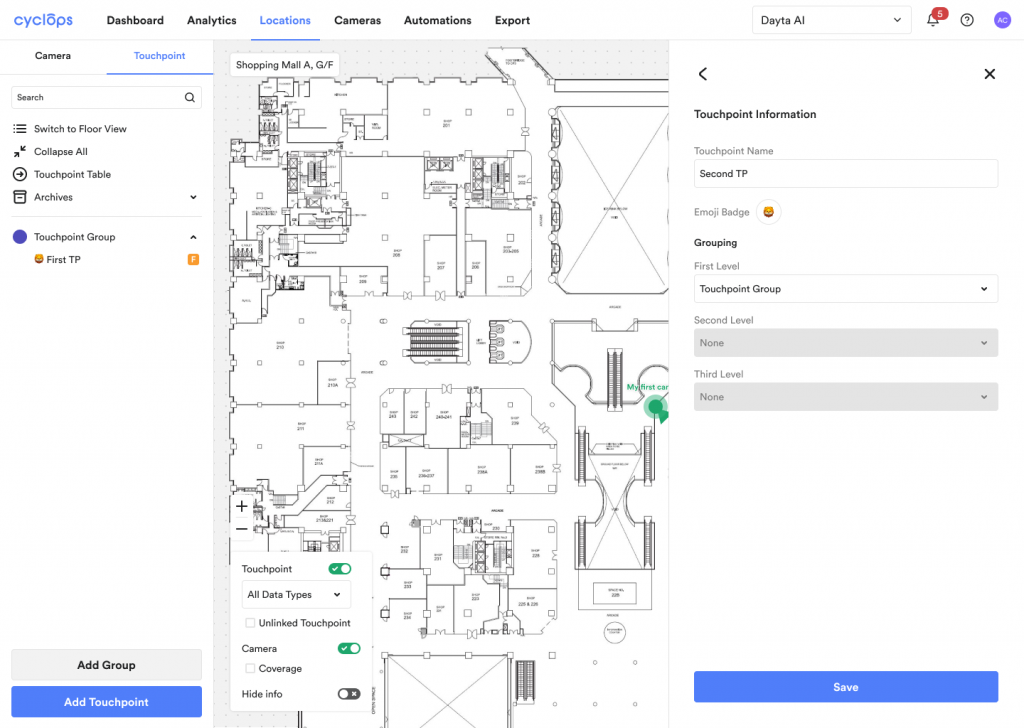
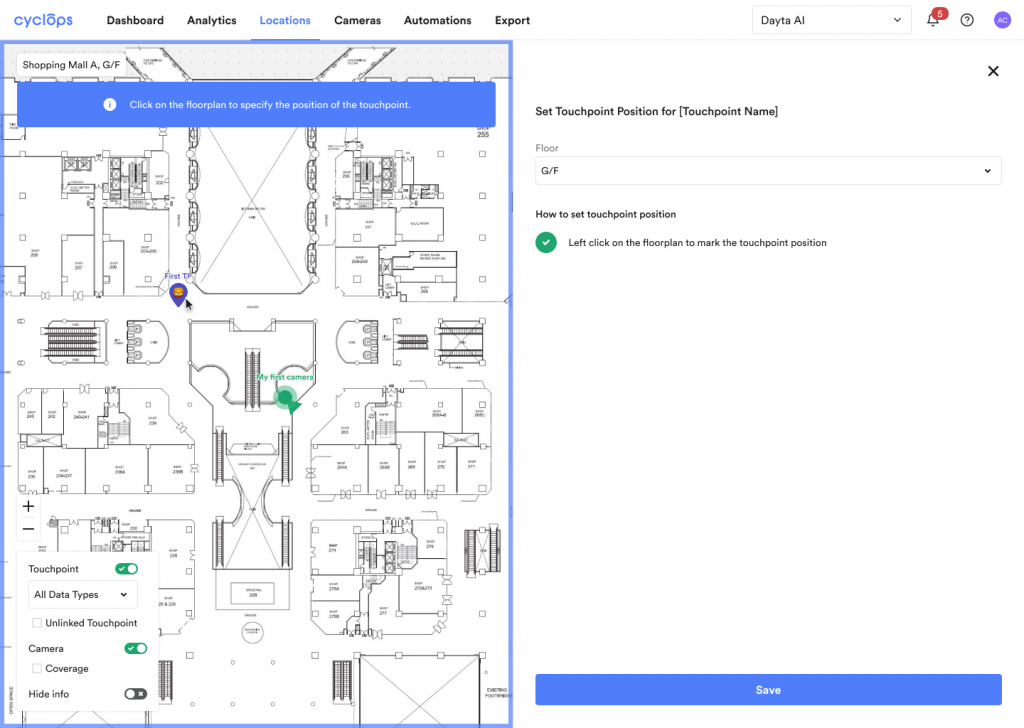
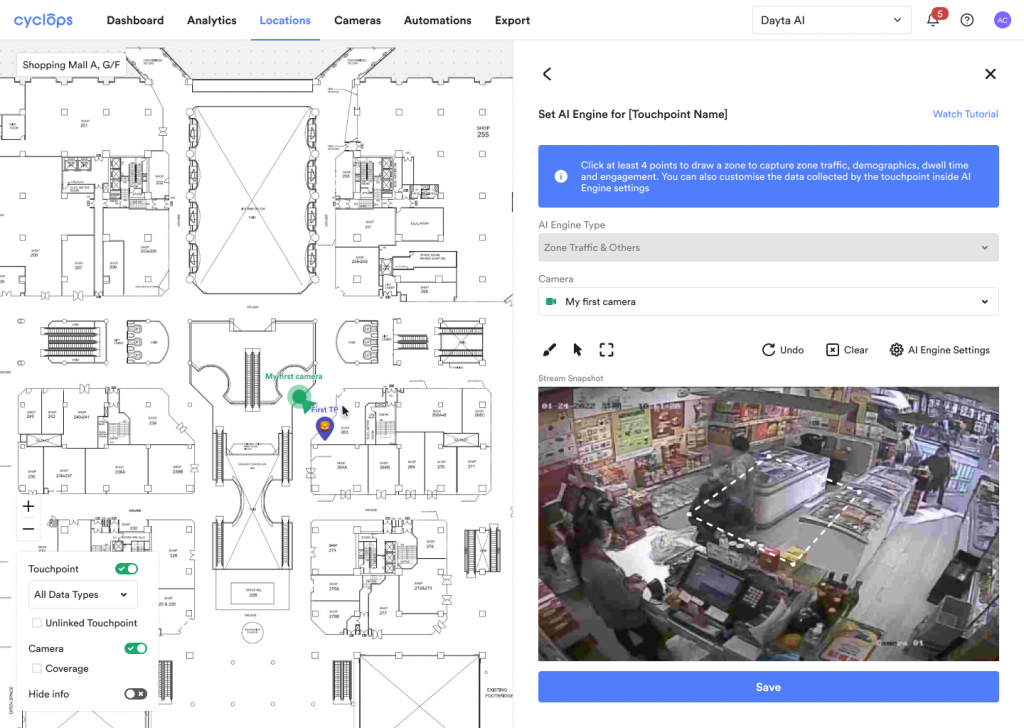
Related Questions: