A touchpoint is a user-defined area in the location that Cyclops will perform analytics on. Creating touchpoints allows you to compare your zone performance against various indicators.
To create an touchpoint, please follow the steps below.
Step 1: Go to “Locations” and open the “Touchpoint” panel.
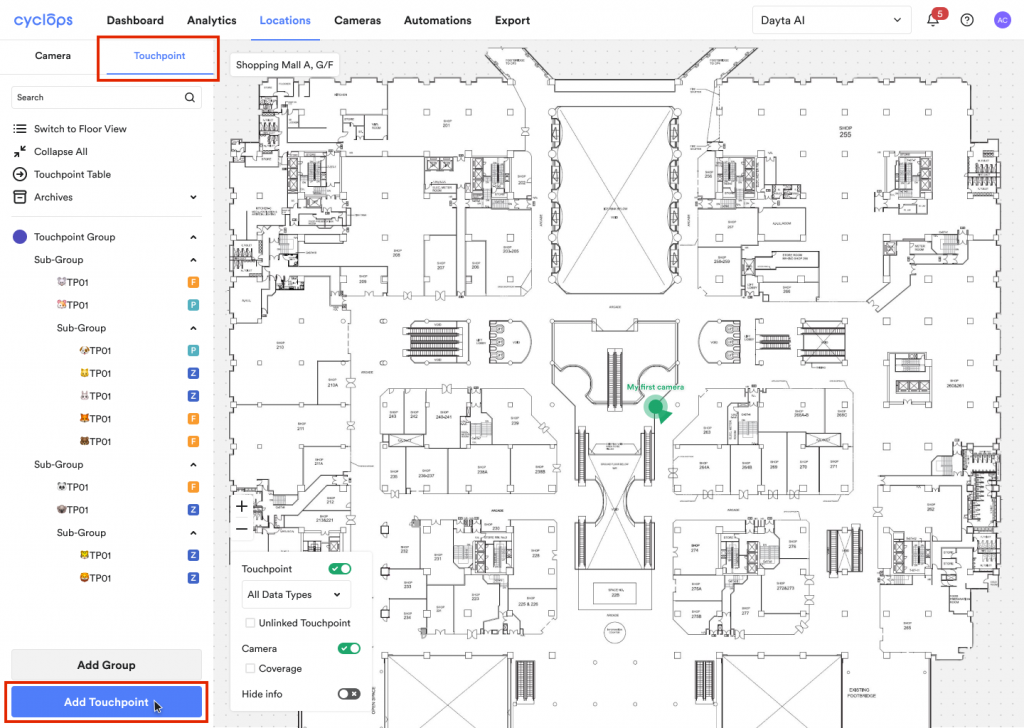
Step 2: Input Touchpoint Information
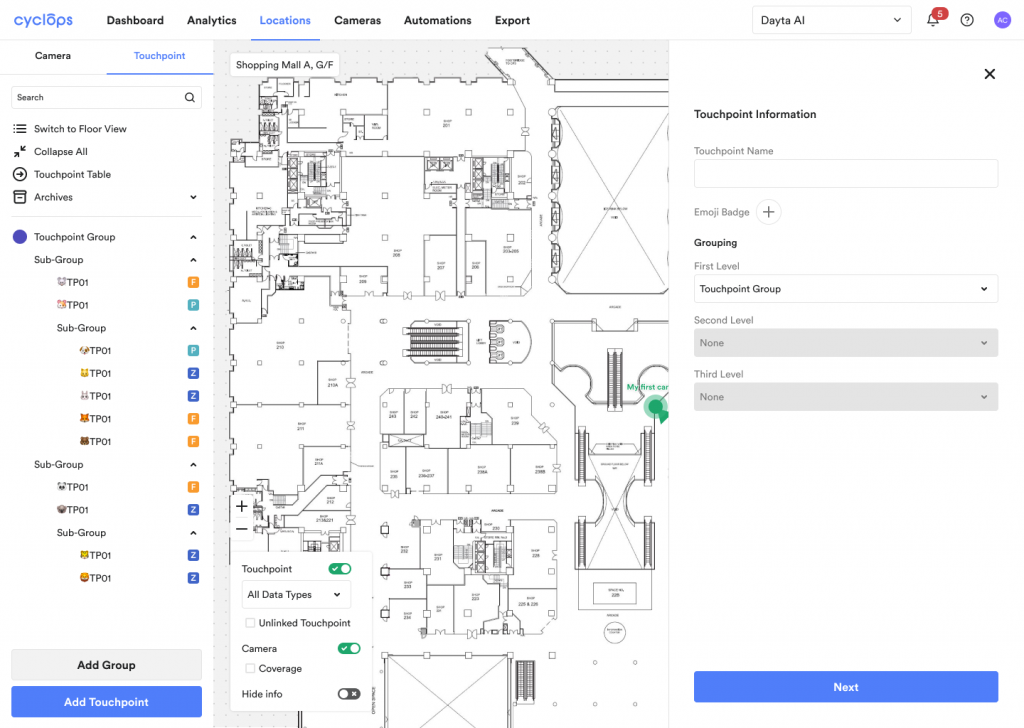
Step 3: Proceed to complete setup
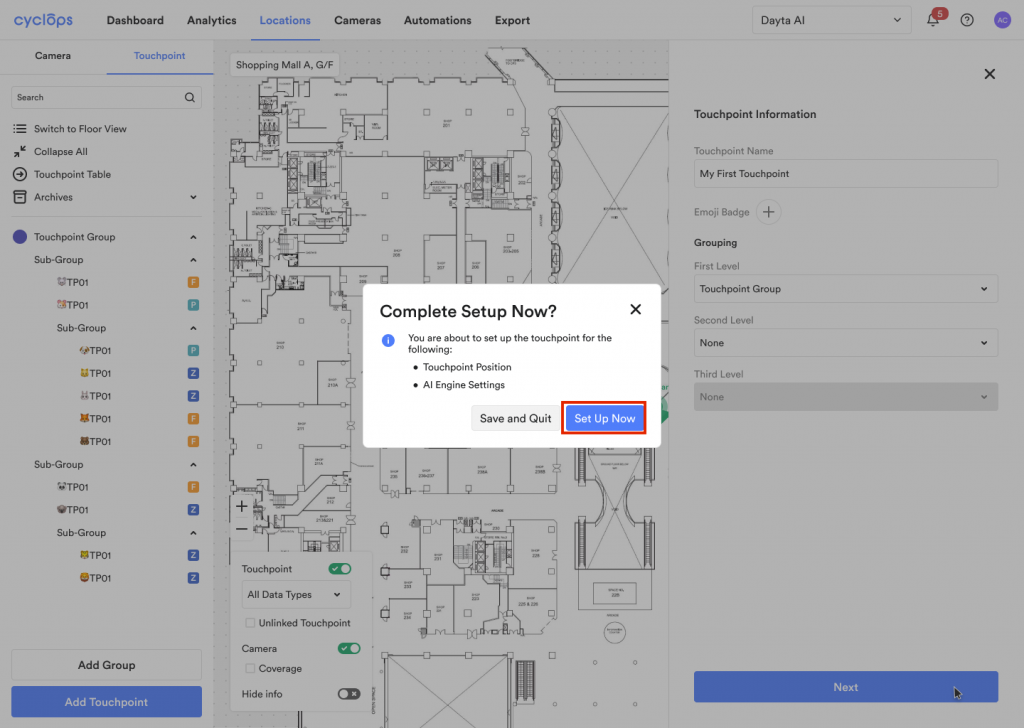
Step 4: Mark the touchpoint position on the floorplan.
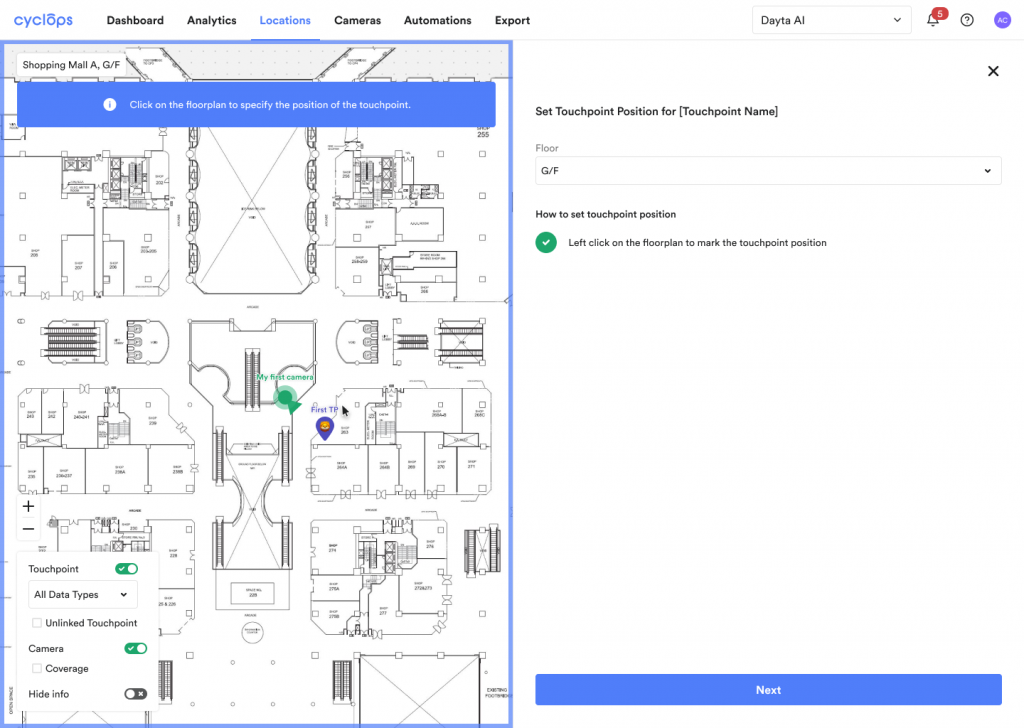
Step 5: Choose the appropriate AI Engine
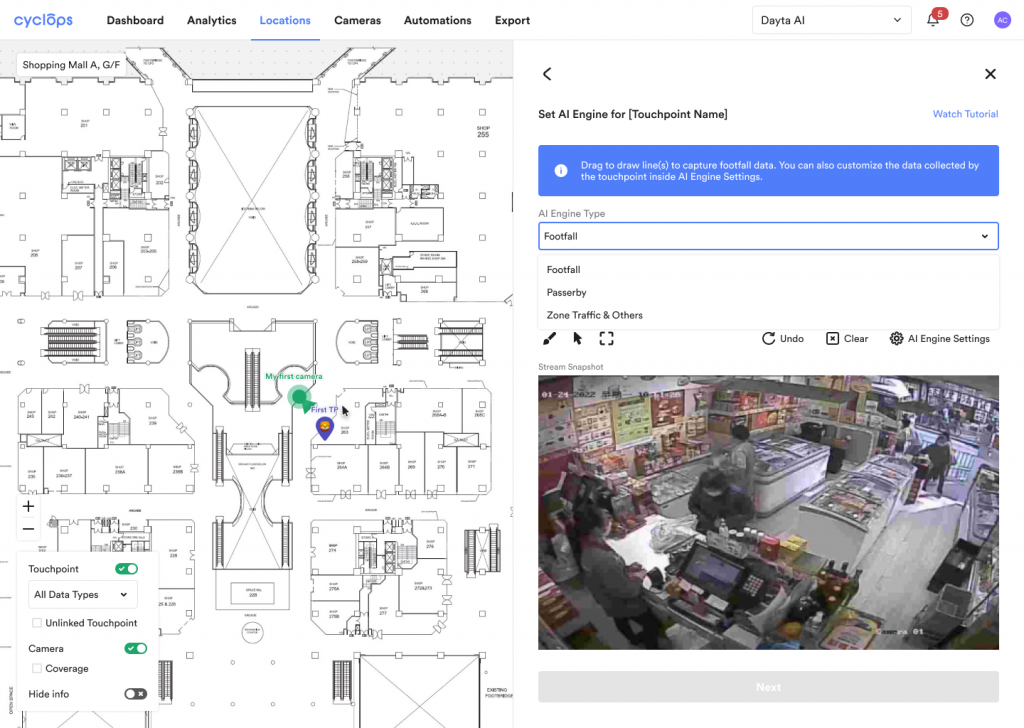
Step 6: Select the corresponding camera
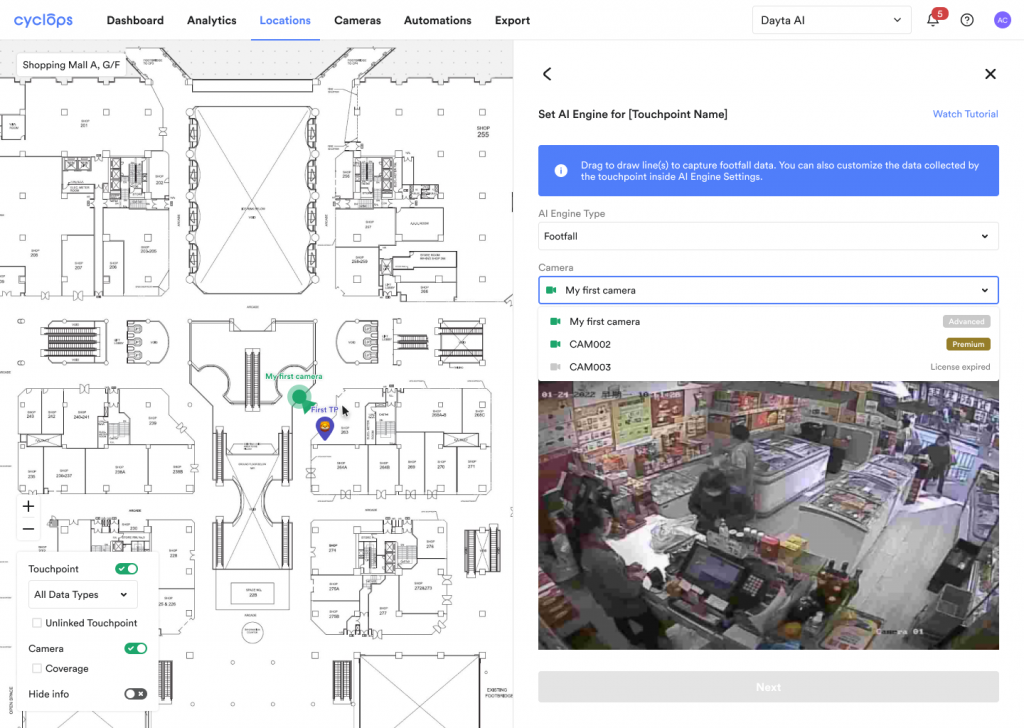
Step 7: Draw the touchpoint line/ zone in the stream snapshot
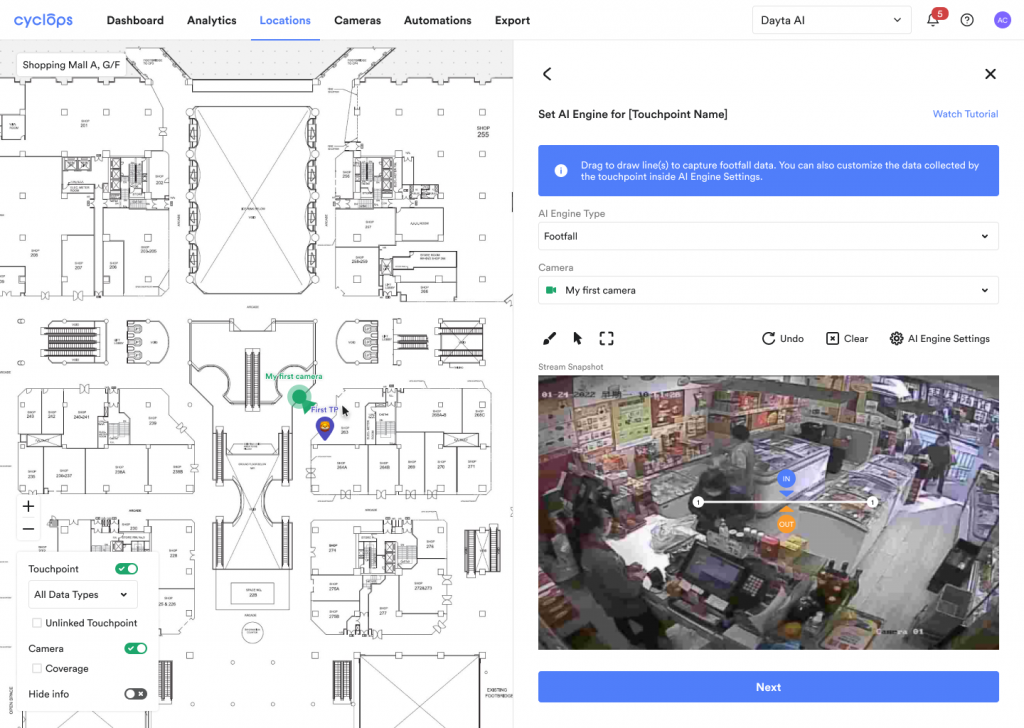
Step 8: Done!
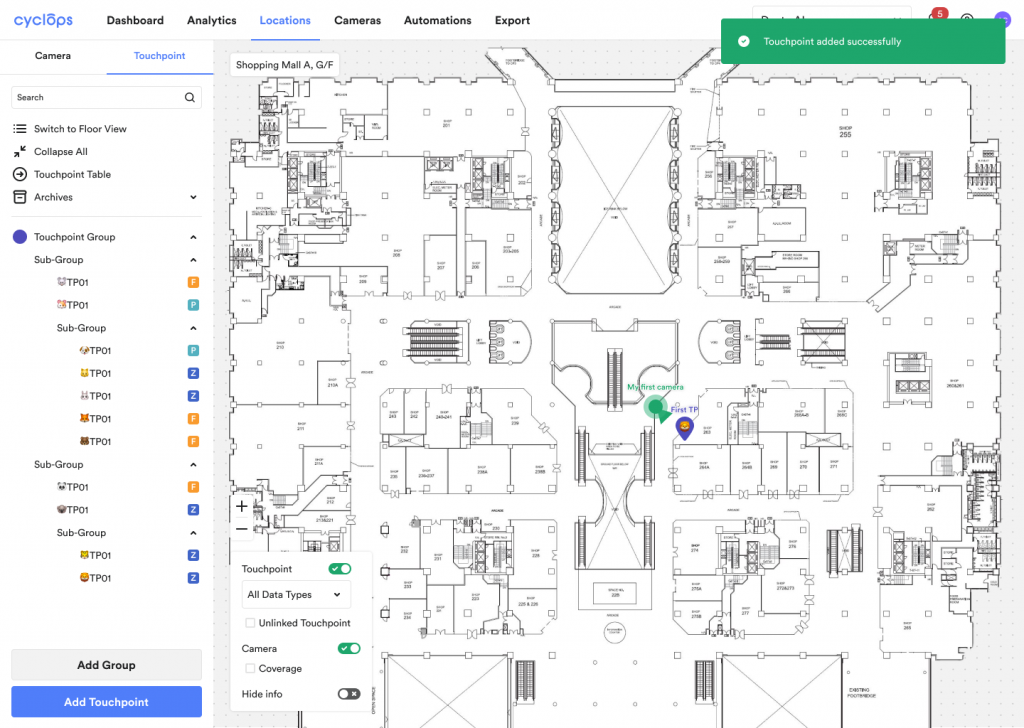
Previous Steps:
Related Questions: